Gain Exposure on Google for FREE, Here’s how...

As you know Google has transformed into a verb. Whenever someone has a question about something, we say “google it”.
Google understands one thing really well, if they can provide accurate information to a searcher then the user will return to use Google again.
If Google can understand your business, then it can provide your information to its users when they need your product or service.
In order to better understand your business, Google developed a tool called Google My Business (GMB).
It’s a directory of businesses similar to the Yellow Pages you saw as a child.
Google My Business is what powers Google Maps and the map results you see when doing a local search.
The following will go over 8 easy steps to enhance your web presence and attract clients - for FREE - on Google!
STEP 1:
Claim/Create and Verify
You want to get started by visiting business.google.com/create.
Here you’ll enter your company name and see if your business pops up. If it pops up then you can select it and claim it. If your listing doesn’t come up you’ll need to simply create it.
You will need to verify you are the owner of the business.
This is done in a few different ways. For most, it’s done by a mailed postcard. In other cases, it can be done by phone, email, or search console. Depending on what you qualify for.
Verification typically takes 1 week with the postcard but in some cases, the process can take two weeks.
STEP 2:
Choose Categories **Very Important**
With Categories (also called Services) it is very important that you take your time selecting the right ones.
You receive One Primary category and up to Nine Secondary categories.
There are over 3900 categories to choose from.
You want to choose the one that best describes what you do.
Tips for Primary Category (Services)
The primary category is given top priority in Google’s algorithm. This is the main deciding factor in whether or not your business will pop up during a search.
Be as specific as possible when selecting the primary category. The more specific you are the fewer businesses you are competing against.
Tips for Secondary Category (Services)
You can select up to 9 secondary categories but you shouldn’t. You should really only select up to 3 categories.
Here’s why: if you only use 3 categories to describe what you do, then Google will direct users based on those 3 categories.
On the other hand, if Google has to direct users to your business based on 9 different categories, then this weakens the opportunities you have to pop up because the company with 3 categories is more focused around the search and the 9 categories are too broad.
Use no more than 3 secondary categories. Take your time to select the very best ones and as closely related as possible.
STEP 3:
Add Images
Have you ever googled a business and saw their image and thought “I don’t know about that place?”.
Yeah. Your images create the first impression.
The images you upload should give potential customers a mini-tour of your company. You can showcase the outside and inside of your business and/or offices. You may choose to also upload images of staff and/or products/services that you offer.
Place yourself in the shoes of a potential customer. What would you want to see?
Don’t upload any old photos you have. Make sure that they are high-quality photos that are clear.
STEP 4:
Add Address, Phone Number, & Basic Information
Now add your address and phone number to your GMB listing so potential customers can easily reach you.
If you have your address and phone number published in multiple places on the web (like Facebook, Instagram, Company site), then make sure that the contact information is same across all online locations.
For your phone number make sure that it’s a local number. Potential customers may be confused if they find an unfamiliar area code and assume your business information is inaccurate.
Take advantage of the business description and the 750 word overview that give you the capacity to provide valuable information to customers. Use important keywords that add supportive information for online searches.
Also, add your website link, and if you have a specific appointment link add it.
STEP 5:
Keep Tabs on Reviews
When you’re about to hire or buy from a business reviews are very important to making the decision.
You want to get as many positive client reviews as possible, to convince other potential clients that you are the #1 option for the service/product they need.
To learn how to generate reviews check out this post.
Remember to reply to clients who post positive reviews and negative ones as well.
STEP 6:
Add Offers
If you look on the left side in GMB, you’ll see that you have the option to add posts to your listing. One of these post options is “offers.”
This will let Google users know about special deals and discounts that they can receive through your business.
You can program these offers with a Call-To-Action (CTA) button, directing users to your website, order page, or even call.
The engagement on your offer is also tracked by GMB. These insights allow you to gauge the success of your offer and create a plan for future offers.
STEP 7:
Make regular posts
Now that your listing is up it’s not over.
You need to stay on top of your business listing by adding posts to your listing.
These posts can be updates, events, offers, or new products/ services.
Each time you create a post you have the option to add photos, videos, and a CTA button to attract client attention.
Think of this as the option to add additional advertising to your listing.
Plus, frequently posting on your GMB listing increases the likelihood that your business will appear in user search results.
By having an active profile, there is more information linked to your business on the web, and therefore more material that may match your clients’ search terms.
It’s important to remember that posts expire after 7 days.
A good rule is to place a calendar reminder to post on your GMB listing on the same day each week. This will ensure that you always have a post at first view.
STEP 8:
Setup Messaging
By setting up GMB messaging, customers can contact you directly through your GMB listing. This increases convenience for your customers, as they are far more likely to contact you if all they have to do is press a little button next to their search results.
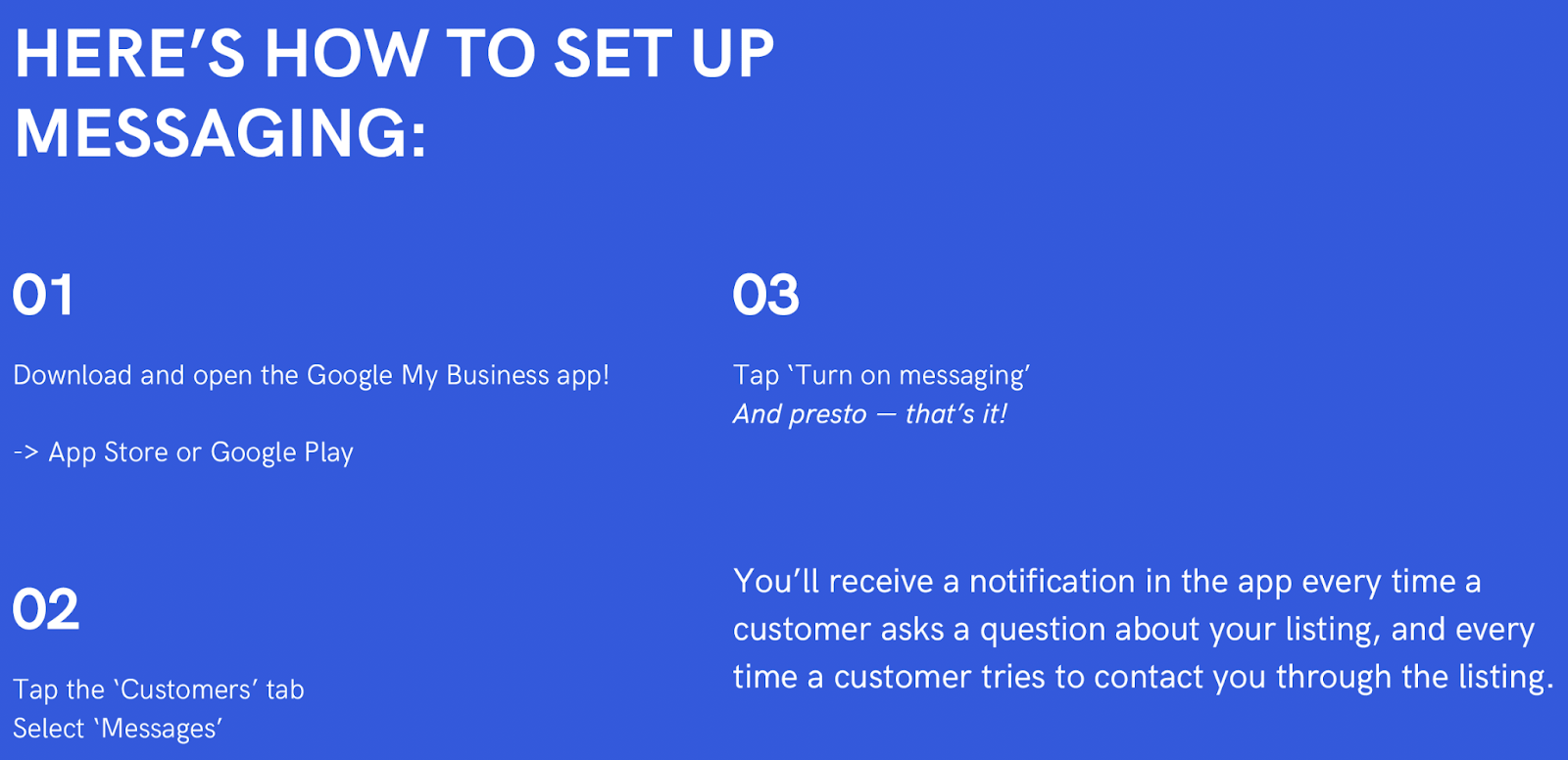
Now you and your Google My Business listing are ready to grow on Google.
There was certainly a lot covered above. Don’t worry you don’t have to go through it all alone.
If you’d like help with your Google My Business listing submit your information via my contact form HERE.
